Share this Post

Ahhh, the dreaded WordPress maintenance topic. I get it. It can become annoying to keep maintaining your website. However, it’s one of the only drawbacks to having a WordPress site. Sure, other platforms might not require maintenance, but you’re paying them to do it for you (with your monthly/yearly fee). With WordPress, there are unlimited options when it comes to design, functionality, and growth… something that’s either extremely expensive or impossible to find with other website platforms. I would gladly spend a little time on maintenance in exchange for those benefits.
Table of Contents
Here’s a list of the essential WordPress maintenance tasks you should be doing on a daily, weekly, monthly, and yearly basis. Be sure to grab the FREE WordPress Maintenance Checklist if you’re the type that likes to keep things organized!
Before You Even Begin…
There are a few important things to consider before we even begin talking about WordPress maintenance tasks. These are four standard “to dos” on any WordPress site, so make sure you have these in place.
- SOLID HOSTING – Your hosting vendor can make or break your site, quite literally. Make sure your hosting plan includes backups, an SSL certificate, ample storage/bandwith/traffic limits, and even a CDN if available.
- STRONG PASSWORD – This should go without saying, but have a strong password and make sure you update it from time to time.
- SECURITY – The main thing you can do to keep your site secure is keep everything up to date, use a strong password, purchase good hosting, and don’t add any shady plugins. However, Sucuri and WordFence both work well if you need additional features like malware scanning, login protection, etc. This article has additional security information if you’d like to learn more.
- ACTIVITY LOG – Another thing that I do for ALL of my clients is install the WordPress Activity Log plugin. This keeps track of all the activity happening on the site. If something looks odd on the front end, or there’s a fatal error, I can usually tell what happened by looking at the activity log.
Now, let’s dig into the specific WordPress maintenance tasks.
DAILY WordPress Maintenance
You don’t NEED to get into your WordPress site every single day, but if you have an active site with a high traffic count, ecommerce, etc. then it’s wise to do so. Here’s the one thing that happens on my site each and every day:
- BACKUPS – Ensure your site is being backed up. If this doesn’t happen automatically with your hosting, then be sure to add a plugin, like UpDraft, to help you automate this. Daily is ideal, but do it at least every week (at a minimum).
WEEKLY WordPress Maintenance
Make sure you are doing the following tasks weekly:
- CHECK FRONT END – Put your “visitor hat” on and take a look around your live site to ensure things are good on the front end.
- UPDATE PLUGINS/THEMES/CORE – Ensure all of your plugins, themes, and the WordPress core are up to date. You’ll see a little notification bubble in your admin bar if there are updates needed.
- MODERATE COMMENTS – Get in there and reply to, approve, or delete comments. Add a spam plugin or CAPTCHA if you’re getting a significant amount of spam.
- CHECK ANALYTICS – Take a look at your Google Analytics. Notice what your visitors are looking at, when they’re visiting, where they’re coming from, and any other stats that you might find helpful. This can help you plan new content and be strategic with your marketing.
MONTHLY WordPress Maintenance
Next, let’s talk about monthly tasks:
- CHECK FOR BROKEN LINKS – The Broken Link Checker plugin is a great plugin to notify you if there are any broken links on your site. I typically check these monthly, or even when they pop up.
- TEST FORMS – Testing your contact and opt in forms on the front end isn’t absolutely necessary, but at least log into your email marketing provider to see if you’re still getting submissions each month. If not, definitely check the form on your live site to ensure it’s still connected. Send yourself a quick contact submission too if you rarely receive them.
- CHECK SEARCH CONSOLE – Check for any performance, coverage, or experience issues. The Overview report will show you the most important stats, and you’ll likely receive an email from Google if issues arise.
- TEST SPEED – Test your site speed. Even if your site loaded quickly when you launched, it doesn’t mean it will always be fast. The BEST way to do this is to test with a few different tools so you can compare. You will rarely ever get the same score in a row. There are various factors that go into the speed score (even time of day). I always tell clients anything under 3 seconds is decent, especially if you have a site with advanced features and a more interactive user experience (vs. just words an images). The three tests I use are Google Lighthouse, Pingdom, and UpTrends. Using three tests allows me to get more of an average and figure out the main things slowing down a site.
YEARLY WordPress Maintenance
- UPDATE CONTENT – Have you made any major changes? Update your pages, posts, and products, or redirect them if they no longer serve your niche / visitors.
- UPDATE COPYRIGHT – Change any dates or information.
- UPDATE DISCLAIMERS/TERMS – Any changes in the last year to your disclaimers, terms of use, or terms and conditions? If so, update.
- DELETE UNUSED MEDIA/FILES – Purge any files that are no longer used. It will save you space and help keep things more organized.
- RENEW HOSTING & DOMAIN – Make sure that your hosting and domain accounts are set to auto-renew, or just mark your calendar for when you need to get in there and renew.
- AUDIT PLUGINS – Disable and delete any plugins that you may no longer need. And remember to keep just the minimum amount of plugins that you actually need. Don’t add shady or non-essential plugins.
AS NEEDED WordPress Maintenance
Finally, there are some as-needed WordPress maintenance tasks that may happen more or less frequent depending on your site.
- CLEAR USERS – This only applies to you if you have multiple users or administrators on your site. If a user no longer requires access, delete their account.
- PURGE CACHE – Anytime you make changes to a page, post, product, etc. make sure you clear the cache of that page (or just the whole site). You likely have a plugin with a “purge cache” option (if I designed your site you do), but your host is also doing this for you on a regular basis. I get in the habit of clearing my cache anytime I update something.
To sum up, WordPress maintenance is really important to your site. You may not do these exact tasks at this frequency, but they need to happen. If you have a really large site, ecommerce, or some other special circumstance then you may be doing additional tasks, or even these same tasks more often. Bottom line: take care of your site. Whether that means YOU perform these, or you hire someone, make sure it’s happening!
Get Your FREE WordPress Maintenance Checklist
Hopefully this post gave you a little more confidence regarding WordPress maintenance. Be sure to download the checklist so you can keep track of ALL the things and make sure your site is performing well and secure.

Ashley Hughes
I design beautiful branding and graphics, build custom WordPress websites, and handle all the technical stuff so that you can focus on what’s important to your creative business… and stop doing all the things.





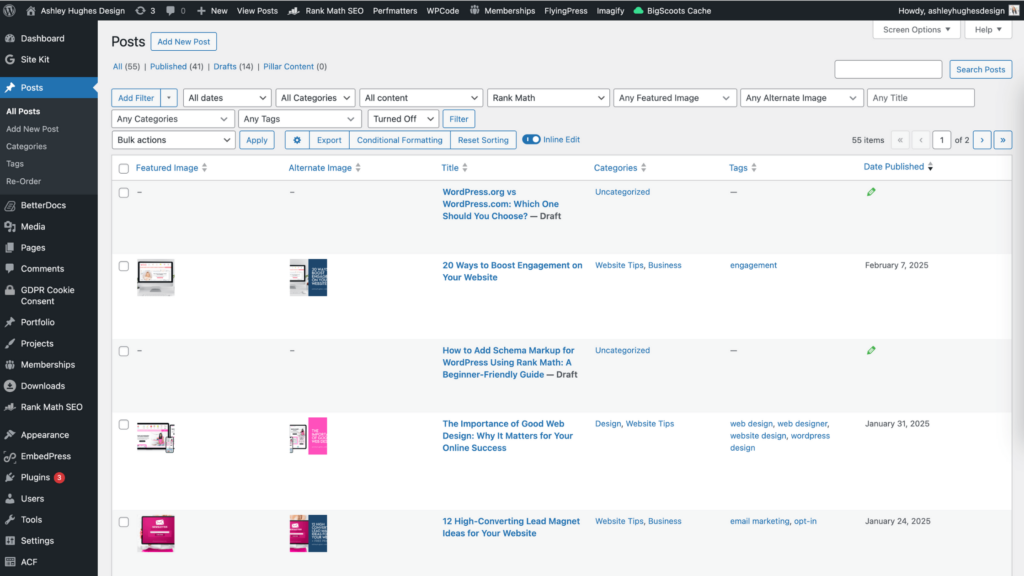
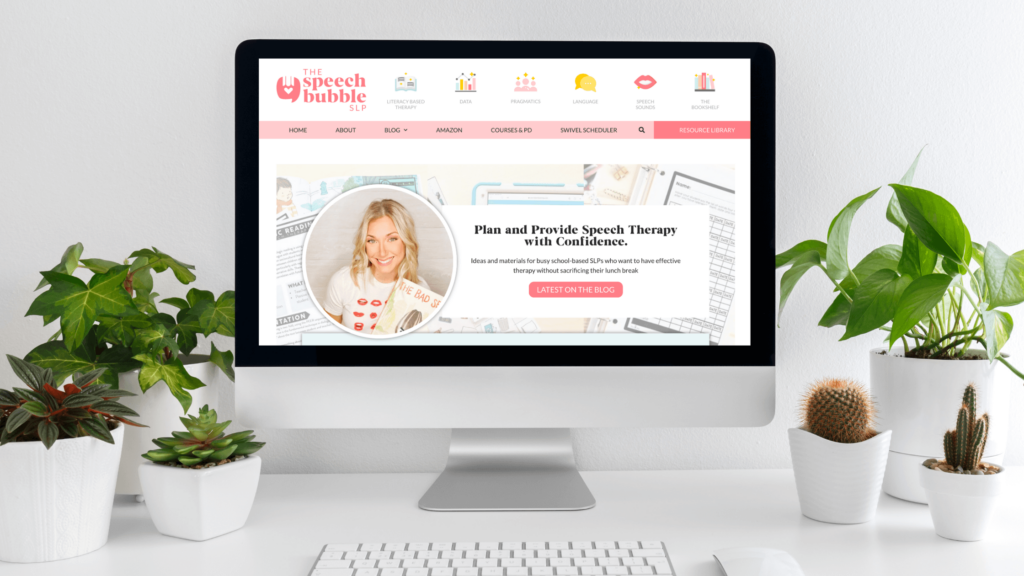
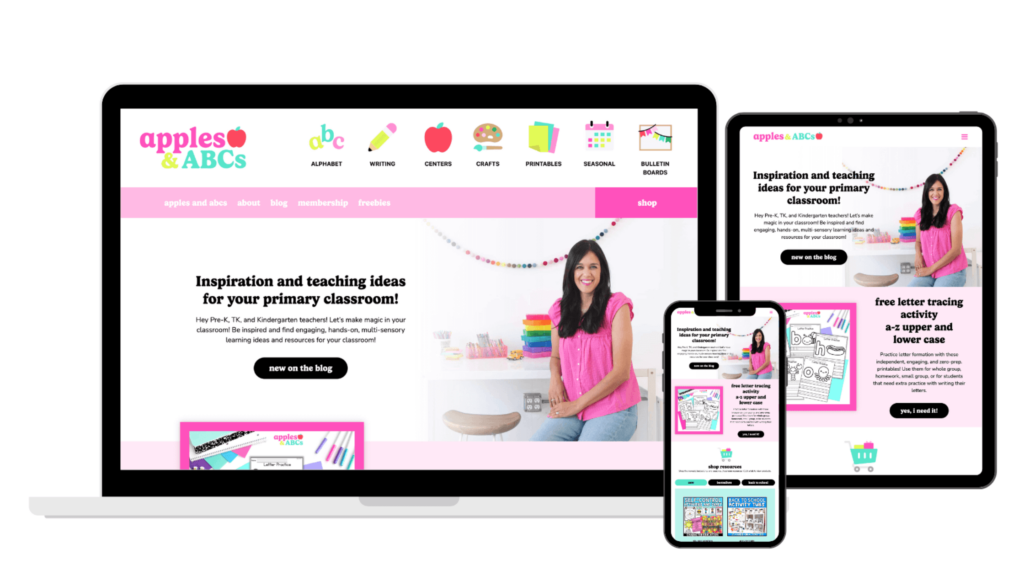
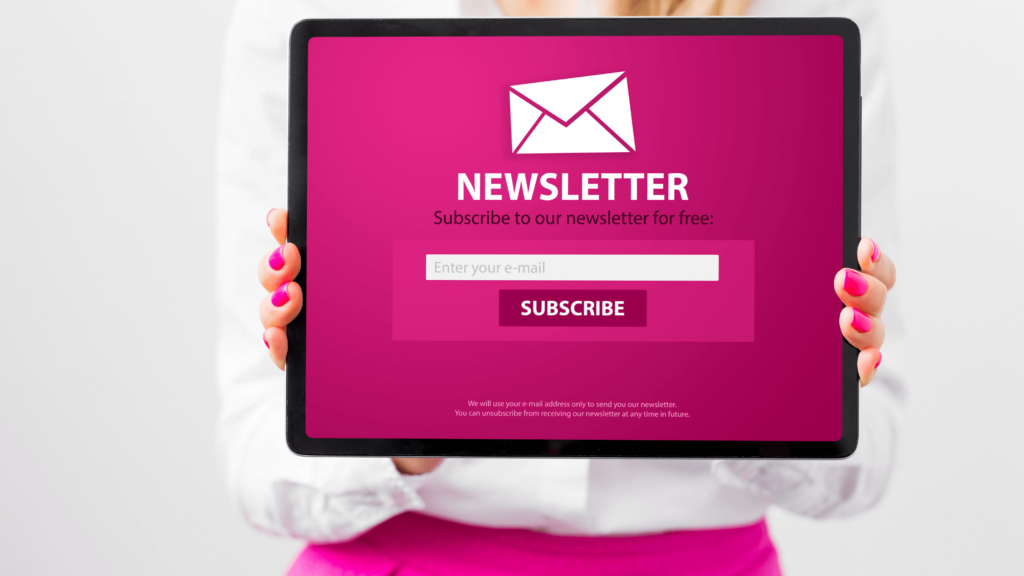


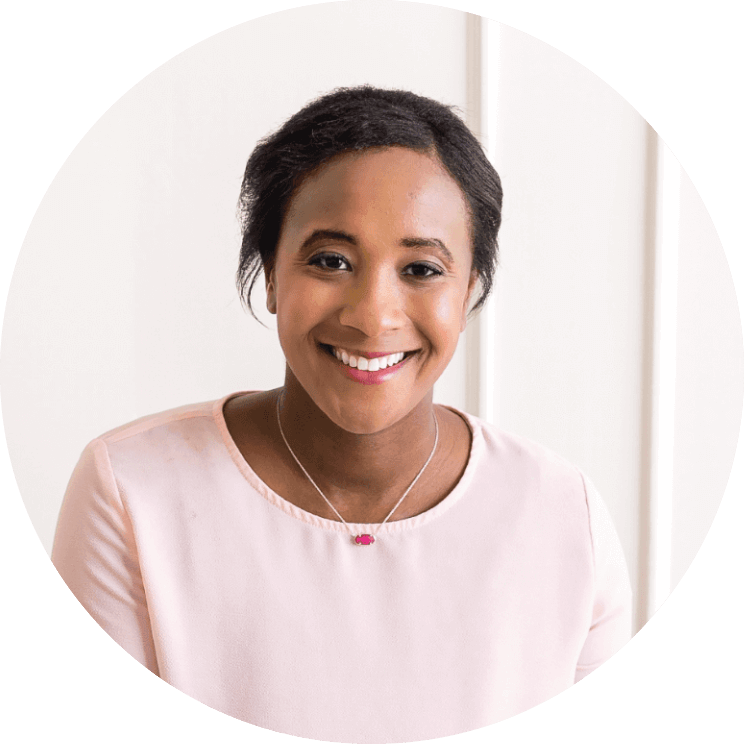





Leave a Reply