Share this Post

Creating a resource library on WordPress can look several different ways. This post will show you the options and take you, step by step, through the process. I’ll show you an alternative to resource libraries in the next post, so stay tuned for that.
Table of Contents
What is a Resource Library?
A resource library (sometimes called a “freebie library”) is basically a page on your site, usually password protected, that contains exclusive content for your visitors to access. This content can be downloads, videos, or anything else that your visitors would be interested in. For teacherpreneurs and creatives, this typically involves resource downloads. Who doesn’t love free stuff?
Benefits of adding a resource library to your site
There are several benefits to a resource library. The main one? It’s going to attract a LOT of visitors and will result in higher opt-in conversions (i.e. more leads and customers). People see more value in being able to access a vault of content rather than a one-off download. Another benefit is exposing your visitors to freebies so that they get a sense for the quality of products you produce, and become paying customers later. Brand awareness, return visitors, and a positive user experience are a few other mentionable benefits.
Disadvantages of a Resource LIbrary
There are a few disadvantages of adding a resource library to your site that you may want to consider. It’s a lot of work to keep up with it if you intend on consistently adding content, and emailing your visitors when you add new content. Another drawback is the fact that you’re going to get opt-ins from people who only sign up for the free stuff and then they never interact with your site again. While this isn’t preferred, I don’t really mind it. If someone does that on my site, then they’re likely not my ideal client and won’t typically be persuaded from a “chase” anyway.
The last (slight) disadvantage is that as your resource library attracts more people, you’ll have to deal with people not knowing how to log in, forgetting the password, etc. It’s annoying for sure, but just know that customer service is a role you’ll take on once you allow people to create memberships or log into a page like a resource library. It comes with the territory.
Things to consider before building out your page
Resource libraries can be structured in very different ways, so consider the following before you just start building your page.
- Are you going to add ALL the content up front? Or will you add one a week? One a month? Consider spacing things out so that you entice visitors to return to your site, and also so you don’t put pressure on your self to constantly create things. Also, be sure to send out an email each time you add something.
- Will you keep the password the same? Or update it from time to time?
- If you offer downloadable content, how will you store the downloads? You’ll want to use a service like Dropbox so that you’re not taking up valuable space on your server. If you’re adding small files it’s fine, but I always recommend storing downloads offsite.
Ways to Grant access
There are a few different ways that you can grant access to a resource library on WordPress. You could technically just leave it as an unprotected page, but it’s smart to leverage it as a way to grow your email list and restrict access.
- Create an email opt-in and when they join your list, you’ll send them the password.
- Give access as part of an incentive to a membership, product, Facebook group, etc. If they join or purchase, they get the password to the library.
3 Things You Need Before You Begin
There are three things you’ll need to have in order to add your own resource library on WordPress
- A WordPress site. You can still follow the same process for other platforms, but my directions are specific to WordPress.
- Downloads or content to add to your library.
- Email marketing system. I use Flodesk (affiliate link), but any service will do.
3 Steps to Create Your Resource Library on WordPress
The process to create a free resource library on your own WordPress site is fairly straightforward. Depending on your specific access preferences, your process might vary slightly. The steps are listed below, but the video tutorial below will show you exactly how I created mine.
Step 1: Create Your Page
The first step is to create the actual page where you will house all of your downloads.
- Create your resource library page (Pages > New).
- Set the visibility of the page to “Password Protected” and set a password.
- Add content to your page. Either link directly to your files OR use a plugin like Download Monitor. You won’t want to upload files to your WordPress site because they take up a lot of space, so hosting them offsite is a much better option. I go over this in the video.
- Publish your page and test the download buttons to make sure they actually download the correct files.
Step 2: Set up Your Email Marketing Form and Automation
Depending on your email marketing service, your steps will be slightly different. The basic concepts are the same though. Here are my steps for Flodesk:
- Create a segment in your audience called “resource library.”
- Build an opt-in form and select the “resource library” segment that you just created.
- Set up an automation with the trigger “when someone joins resource library.”
- After that trigger, in the automation, send an immediate email with a welcome message, the link to your resource library page, and the password.
You’ll now move onto step 3, where you’ll integrate this automation into your site.
Step 3: Integrate the sign up into Your Site, Test, and Share!
The final step is fairly simple. You need to let your visitors know that your resource library exists, so here are some ideas. You DON’T have to do all of these. Just ideas!
- Add your new sign up form to your site. There are various ways to do this:
- Embed your form (either directly on the page or on a popup like I did)
- Use a form builder and connect it to your email service
- Add a button to a popup (like mine)
- Link a button to a fullpage form you create on your email service.
- Add a link in your top navigation
- Add a link in your footer
- Share your signup form on social media
- Send out the sign up form to your email list
- Add a pop up to your site and link it to the sign up form/page
- You can even add an entire page on your site to act as a sales page for your library.
Once you’ve added and connected everything, it’s time to test. Open your site in an incognito/private window and go through the automation like you’re a new visitor. Opt in, check your email, navigate to the library, and then test out all of your downloads and content.
That’s it! That is step-by-step how you can add a resource library to WordPress. Please contact me if you have any questions.
Here are some websites (some are client sites) that have resource libraries if you want to check some out.
- https://amylemons.com/free-resources/
- https://www.thebudgetmom.com/access-the-free-resource-library/
- https://readlikearockstarteaching.com/
- https://clevergirlscraft.com/
- https://www.chalkboardsuperhero.com/
Want to check out my resource library? Join below!
Enjoy free stuff?
get Access to an Ever-Growing Library of Free Downloads
Everyone love s free stuff, right? I’ve got a library of some great downloads and resources for you! From planners, checklists, and graphics, you’ll find something to love.
Want to know how to easily organize and customize your admin columns on wordpress? Here’s how I do it!

Ashley Hughes
I design beautiful branding and graphics, build custom WordPress websites, and handle all the technical stuff so that you can focus on what’s important to your creative business… and stop doing all the things.

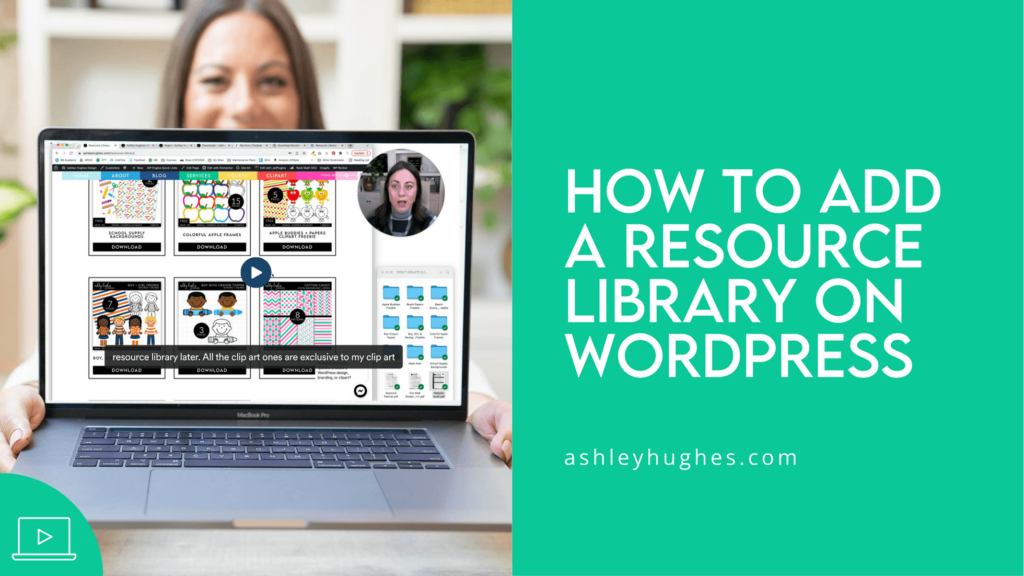



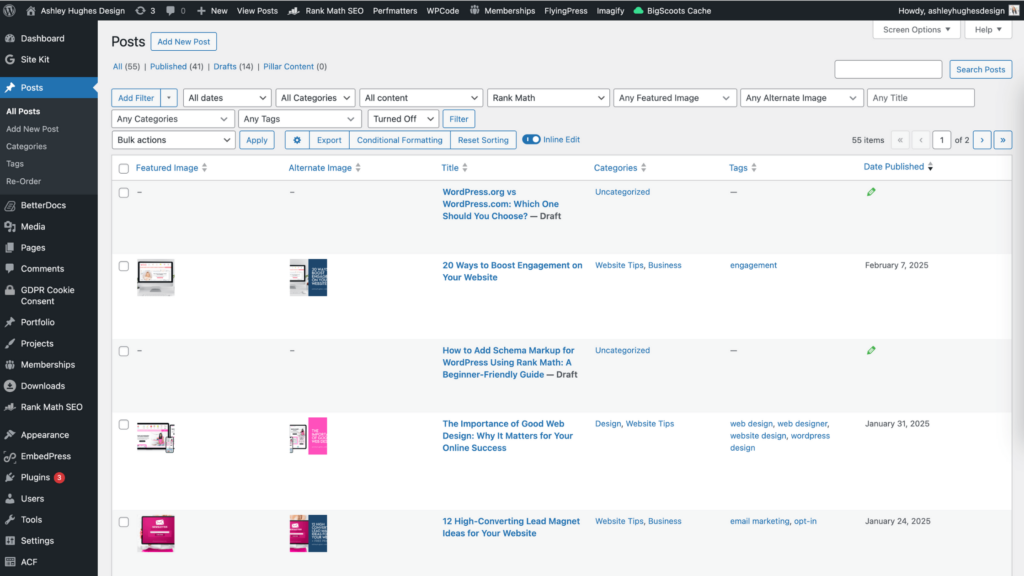
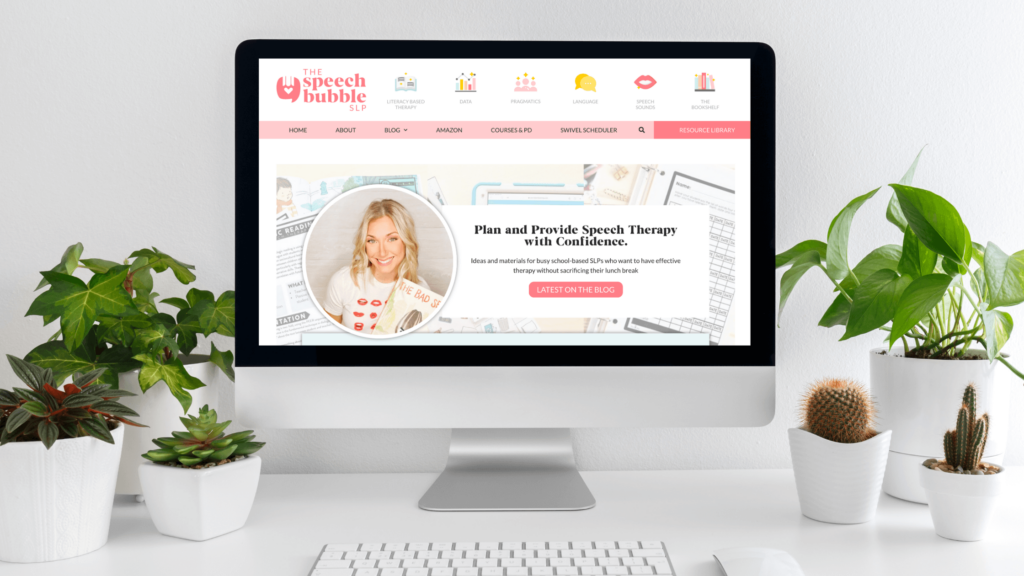
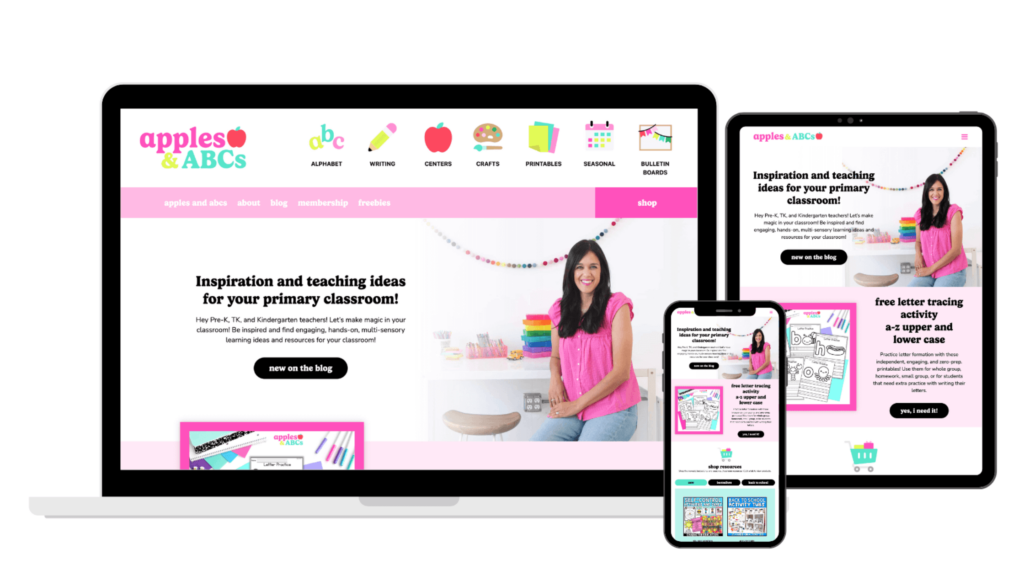
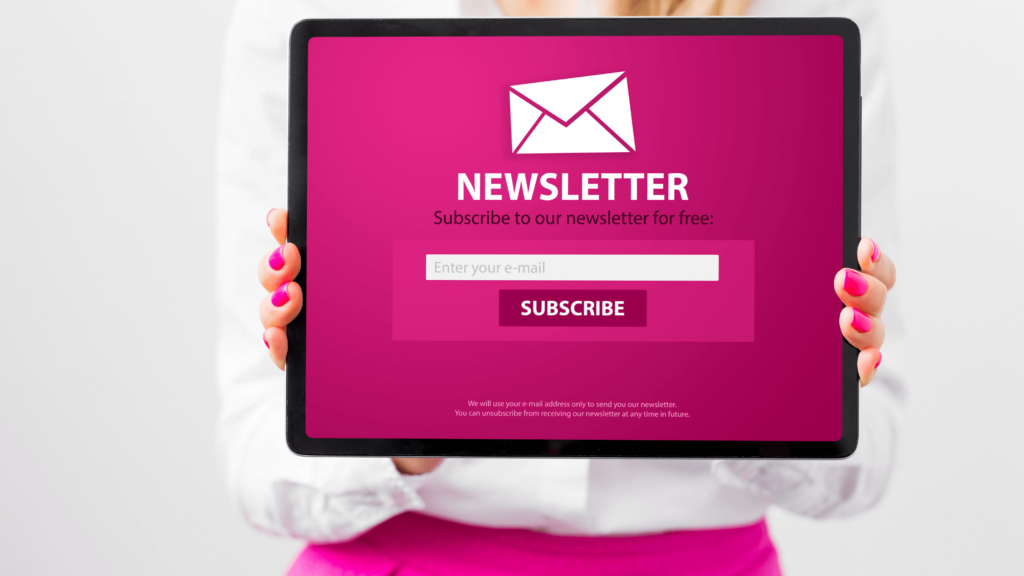


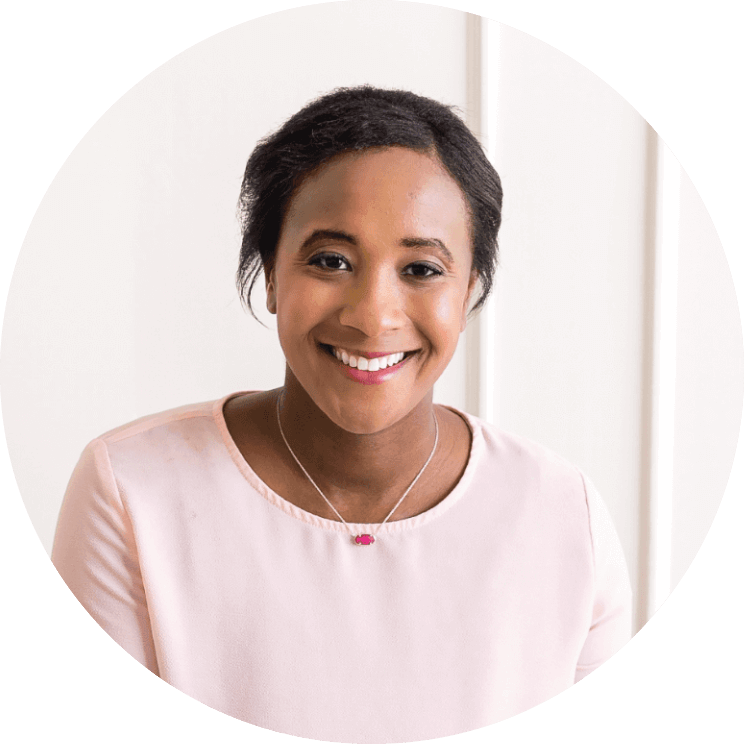





Leave a Reply