Share this Post
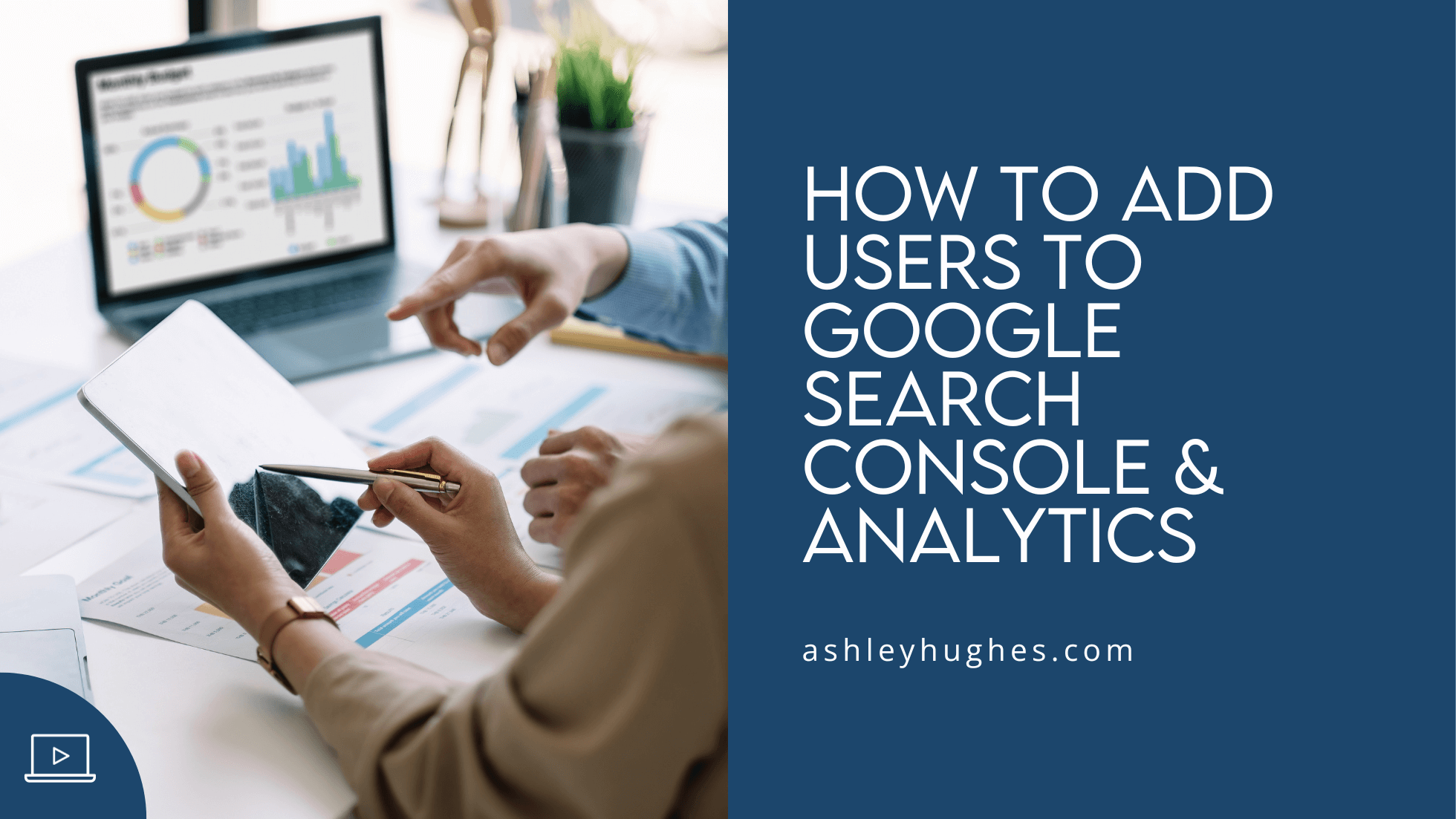
If you’re hiring out for web design, SEO, or marketing for your website then you’ll need to add users to Google Search Console and Google Analytics. Providing access to these accounts allows your designer or strategist to quickly access your data in order to gauge how well your site is performing and troubleshoot any issues or errors according to Google.
What is Google Search Console?
Google Search Console is basically a platform that allows you to tell Google your site exists, maintain your Google search presence, AND see how people are getting to your website. Per Google, “Search Console tools and reports help you measure your site’s Search traffic and performance, fix issues, and make your site shine in Google Search results.” There are four overarching tasks that you can perform through Google Search Console:
- Submit your site content to Google. (Tell google what content you have.)
- View search analytics and SEO metrics. (See how people are getting to your site.)
- Get alerts for issues affecting your URLs. (Fix site issues that might affect usability.)
- Inspect URLs for indexing data. (Understand how Google sees your site and individual pages/posts.)
Don’t have a Google Search Console account? Here’s how to set one up.
What is Google Analytics?
Google Analytics is quite different from Search Console, but it’s still important to have. Google Search Console is a MUST have account, but you can get away without an analytics account. For example, if you just need a to have a website for informational purposes and don’t intend on marketing or viewing any sort of traffic data, then it wouldn’t be totally necessary to have. It would still be smart to have though if you pivot later and want to see changes.
For all other businesses and sites who DO need to view user data, you absolutely need a Google Analytics account. Basically, Google Analytics allows you to view data on your users/customers and measure your market efforts. Per Google, the purpose is to “Get insight into every step of your customer’s journey on your website, then use analytics to elevate your impact.”
Don’t have a Google Analytics account? Here’s how to set one up.
What if I don’t have Search Console or Analytics Setup?
Don’t have accounts on Google Search Console or Google Analytics? That’s okay! It’s free to create one and only takes a few minutes to get started. Google makes it pretty simple to get things set up for you. I’ve written two posts to guide you through the whole process.
How to Setup Google Search Console
How to Add Users to Google Search Console
Adding users to Google Search Console is pretty easy. The main thing is to make sure you trust the users you add, and don’t give owner access to just anyone.
- Log into your Google Search Console Account
- In the dropdown on the top left, ensure that you’re on the correct property you want to provide access to. This is especially important if you have more than one website/property you track.
- On the lefthand sidebar, scroll to the bottom and click Settings
- Select Users and Permissions
- Click the blue Add User button
- Enter the users gmail address and select from Owner, Full or Restricted access. I typically have owner access to client accounts because it allows me to work with Google Analytics, connect accounts, etc. Google provides the comparison chart below of the different access levels, so just choose the level that makes sense for your new user.
- Click Add and the new user will receive an email about their access.
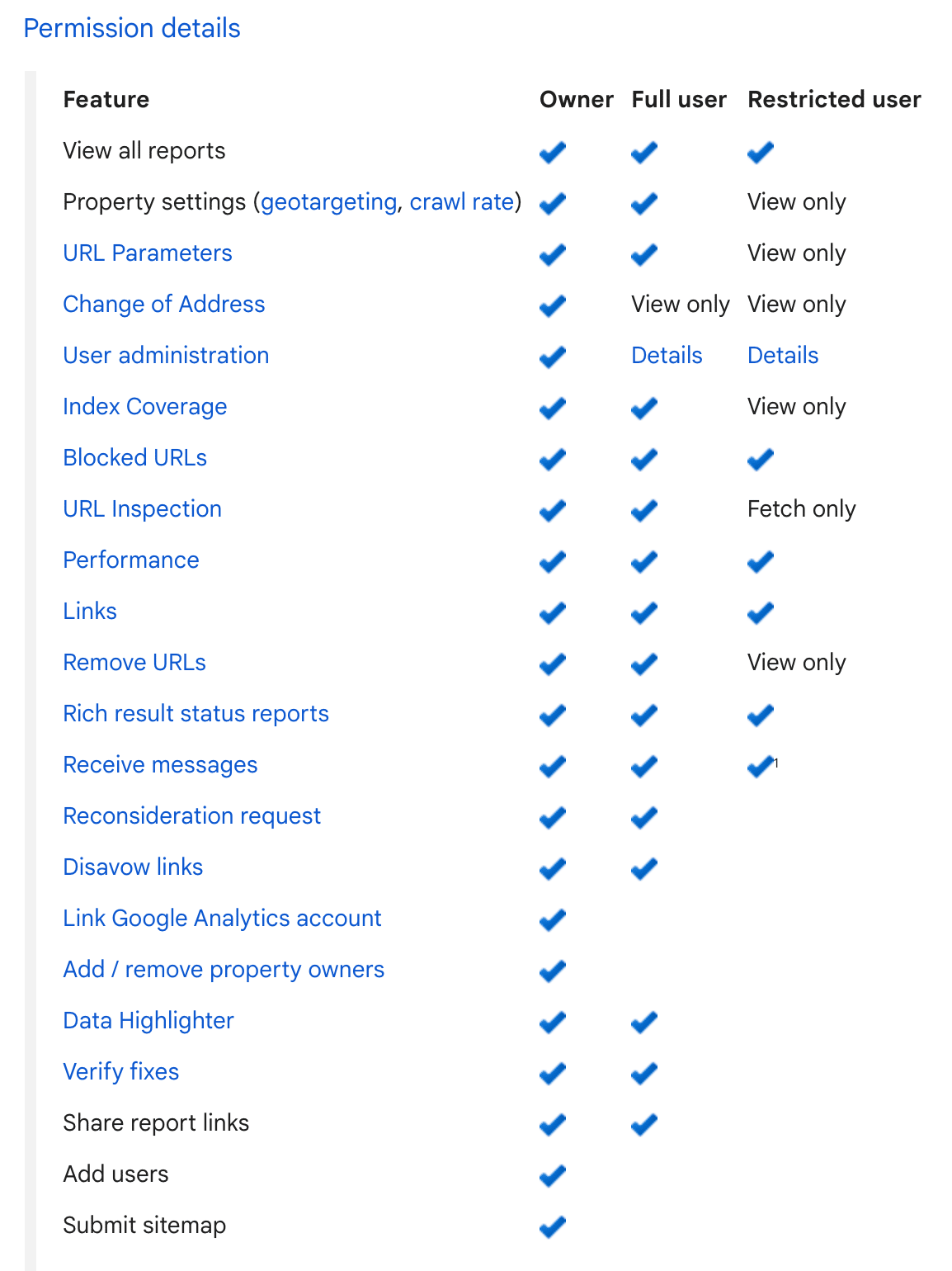
How to Add Users to Google Analytics
The process to add users to Google Analytics is very similar to Google Search Console. Again, make sure you trust the user you’re giving access to.
- Log into your Google Analytics account
- If you have more than one Google Analytics account/site then use the top left dropdown to make sure you’re on the correct property.
- Click the Admin gear icon in the lower lefthand corner.
- Select Account Access Management
- Click the blue + button and select Add Users
- Add the email address for the user and select the access level (click Learn More if you need to know more about the different levels)
- Click Add and your user will receive an email about their access
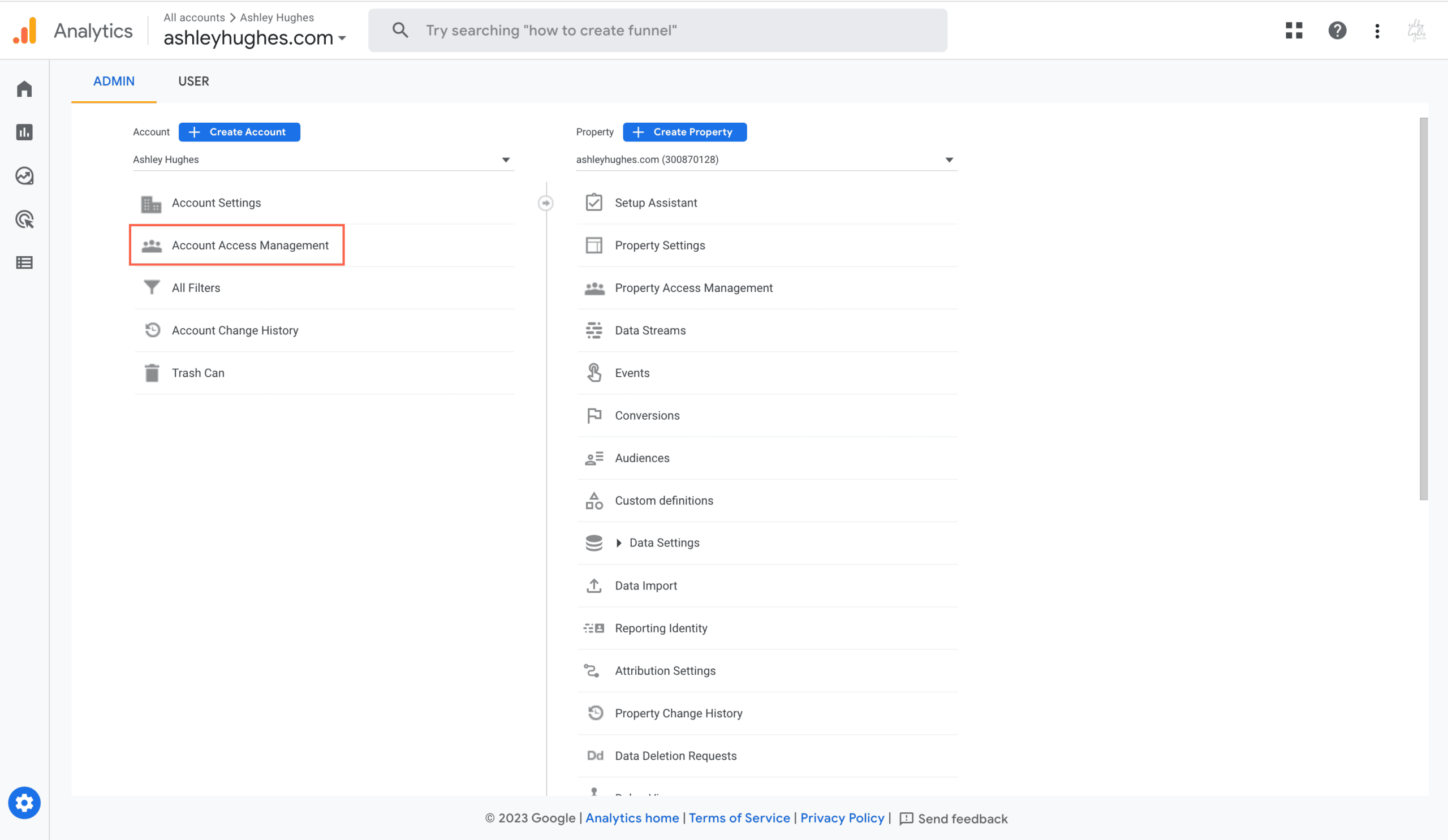
Hopefully this walked you through how to easily add users to your Google Search Console AND your Google Analytics account.

Ashley Hughes
I design beautiful branding and graphics, build custom WordPress websites, and handle all the technical stuff so that you can focus on what’s important to your creative business… and stop doing all the things.


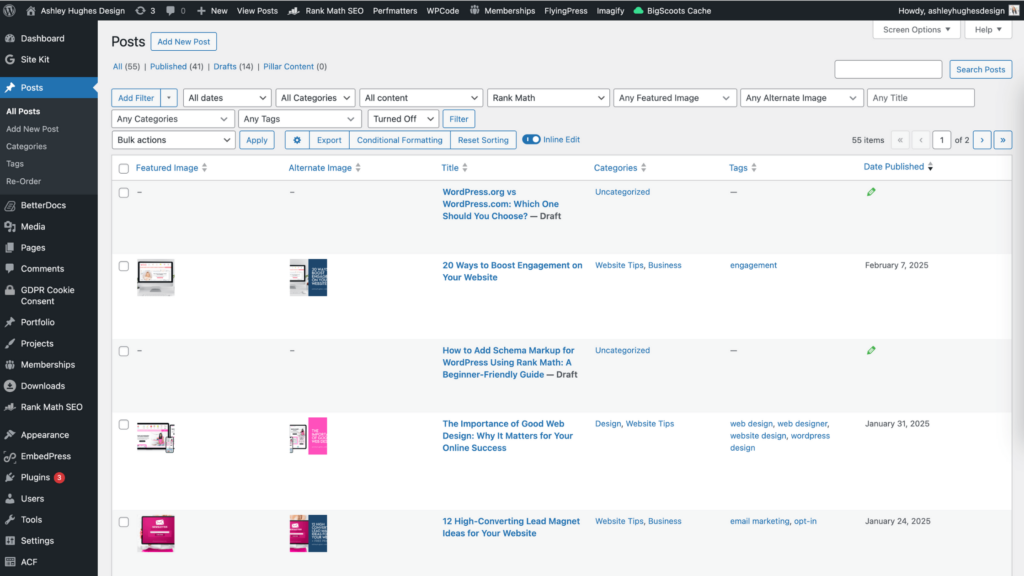
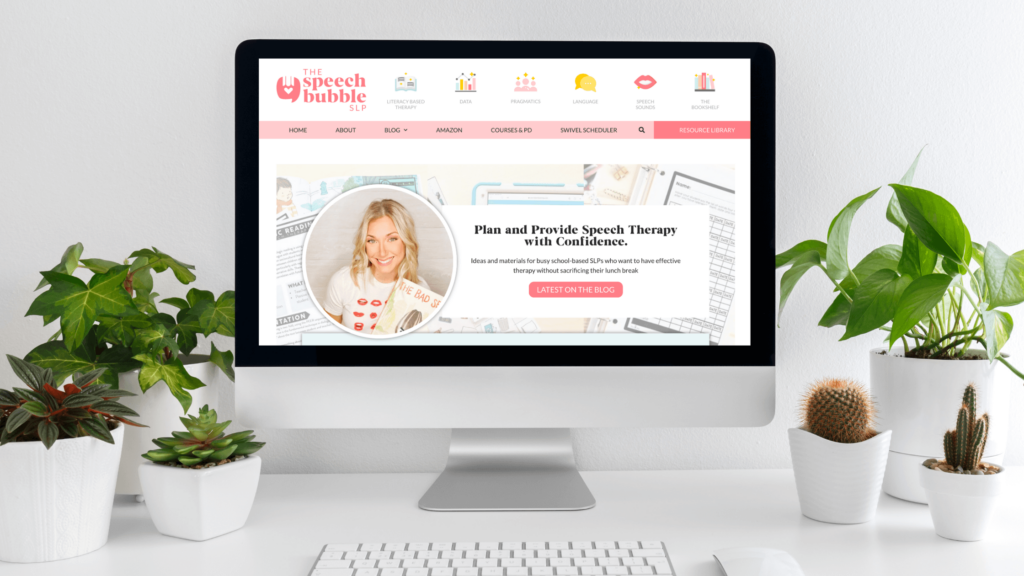
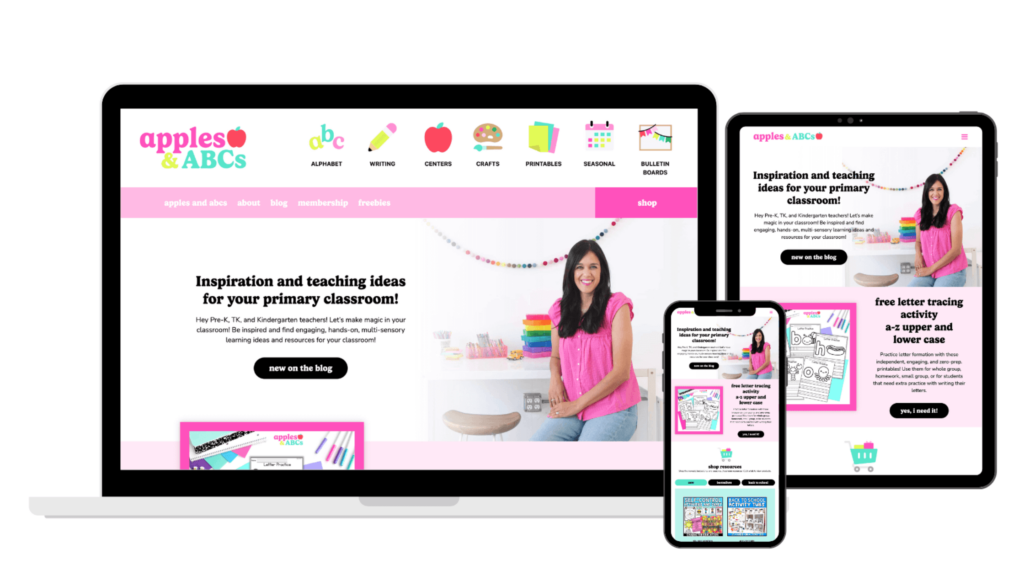
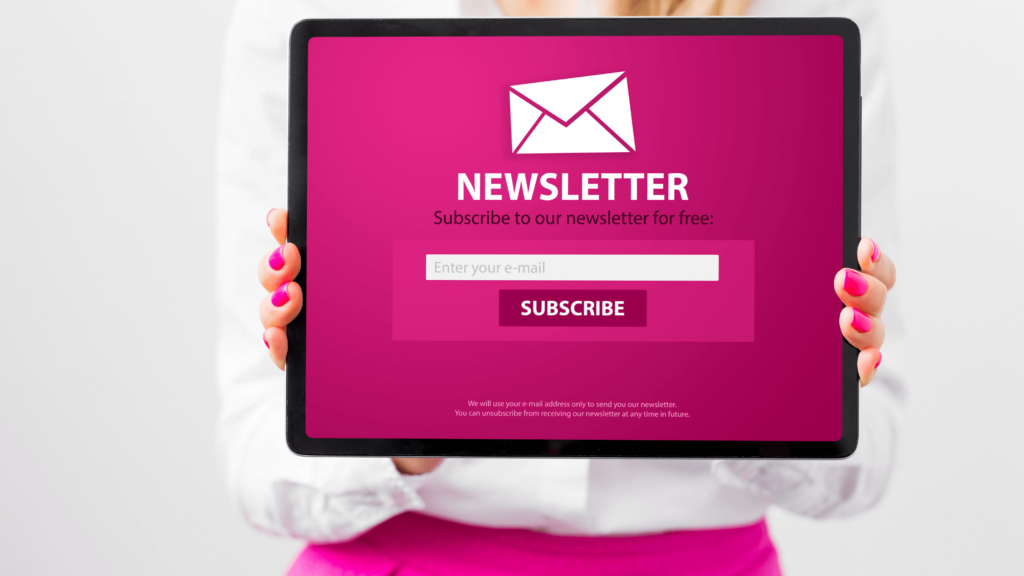
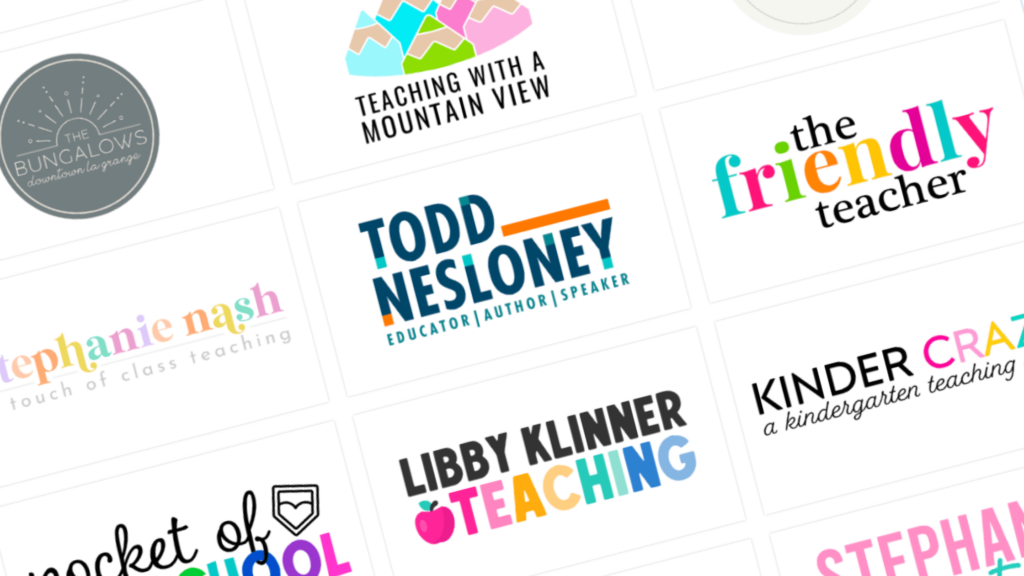


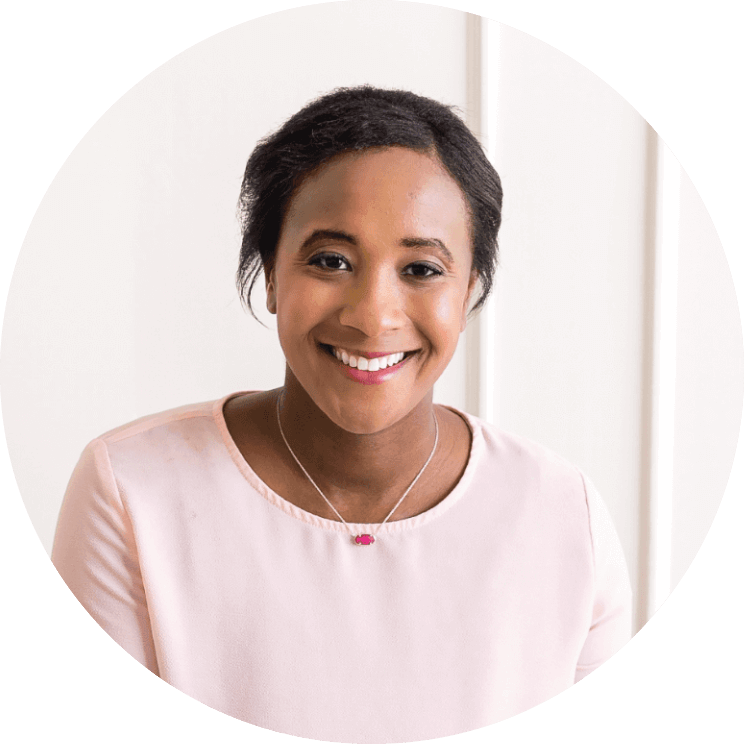





Leave a Reply