Share this Post

WordPress SEO can seem daunting. Where do you start? What’s most important? I’m here to hold your hand and walk through WordPress SEO from a beginner’s point of view. There are lots of other things that come into play, but this guide is more of an essentials list. These are the things that you should do, at a minimum.
Be sure to download the WordPress SEO Basics checklist to keep yourself organized!
There’s also a video tutorial at the bottom to show you how to test out your SEO when you tackle this list.
Table of Contents
WordPress SEO First Steps
These first 5 steps are things that you absolutely must have in order to optimize your site.
- Make sure you have solid hosting. If your site is slow or has frequent issues going down then find a better host. WP Engine, Flywheel, SiteGround, and BigScoots are my preferred vendors. You don’t want to skimp on paying for hosting. A cheap host will always wind up costing you in the long run.
- Install an SEO Plugin. You’ll need a plugin that will be able to tackle a lot of the tasks and settings we’ll cover here. Not sure which one? This post should help. Be sure to run the setup wizard on your plugin because it will cover a lot of important steps.
- Create a Google Search Console account. This is free, but you’ll need a Google account. Here’s a great video to walk you through it.
- Set your domain. Make sure you stay consistent with using either https://yoursite.com or https://www.yoursite.com. Google sees these as two different sites. Go to Settings > General > Find the URL fields and add your domain.
- Ensure you have an SSL Certificate. This is done through your host. If your hosting plan doesn’t come with a free SSL certificate then purchase an add-on. You can also purchase through a third-party vendor, but it’s a little more work. All of the hosts mentioned above include SSL certificates.
Basic SEO Site Settings
Before we move onto content SEO, there are site settings you’ll need to tackle first. Otherwise, the work you do to optimize your content won’t even matter. The following things are essential for your WordPress SEO.
- Enable indexing. Being indexed means your site is crawled by bots to check out ALL of your content. Go to Settings > Reading > Make sure to uncheck “Discourage Search Engines from Indexing this site”. If you have a new site or are undergoing major changes, then leave it checked until you’re ready for indexing.
- Use SEO friendly permalinks. Instead of your links being https://yoursite.com/24823, use permalinks that contain words or terms that indicate the topic of the page (i.e. https://yoursite.com/boho-classroom-decor). To change these settings, go to Settings > Permalinks > Select the Post Title option.
- Verify your site with Google Search Console. Make sure your site is connected to the Search Console. You can do this via the account you set up earlier. OR the easier way is to install the Google Site Kit plugin and connect that way.
- Enable XML Sitemap and verify that it’s submitted to Google. Your SEO plugin likely generates a sitemap for you (most do). Go to the settings for your plugin to verify that it’s being created. Then hop over to your Google Search Console to just check that it’s actually submitted. You can do a test check if you go to yourdomain.com/sitemap.xml. If you see one there then you’ll know it’s at least being created. If it’s not being recognized in Search Console, then click on Sitemaps and you can manually submit that url.
Basic SEO Content Practices
The following settings and tips are the the basics when it comes to optimizing your content (pages, posts, products, and any other post type you may have).
- Create consistent quality content. The most important thing you can spend your time on is creating great content. Google wants to serve up quality results to searchers, so avoid spammy tactics, lots of ads, or shallow content. Create content that keeps your visitor engaged, encourages them to click around on your site, and keeps them returning.
- Use keywords. If you want to rank for “kindergarten guided reading”, then you need to use those specific terms frequently in your content. Google crawls your site and looks for those keywords. The more quality content you have around specific keywords, the better. Create a bank of keywords and try to use them frequently.
- Use strategic titles. Avoid vague and/or catchy titles. It’s better to be specific. “About” is a way better title for your about page than “The Artist Behind the Easel.” Although the second is fun and creative, Google has no clue what that’s about.
- Add meta descriptions. Meta descriptions show up in the search results and also give Google more info about what the page or post is about. (preview below).
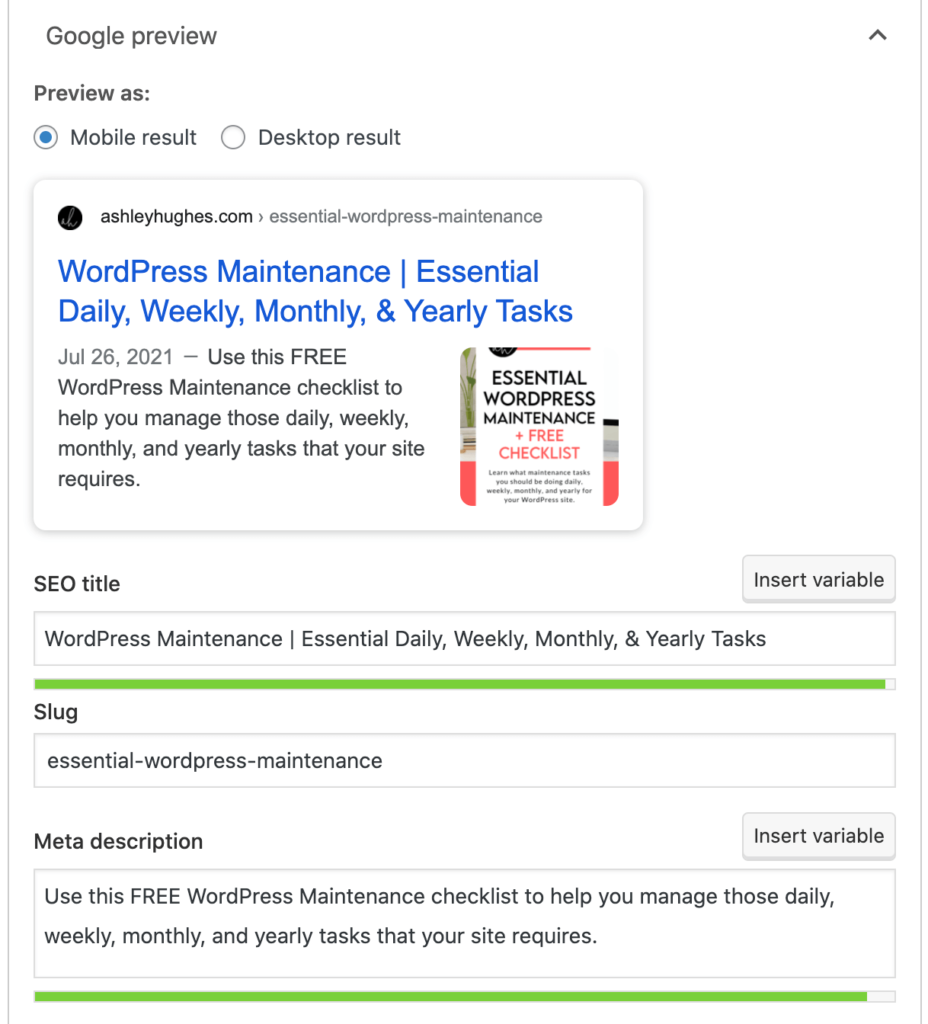
- Utilize headings. There are 6 types of headings that you can create on your site. H1, H2…. all the way to H6. There are also title tags that are applied to pages/post titles, but you can be a little more strategic with headings. This just gives Google a hierarchy of what’s most important. H1 being the most important. For example, the title of this post is H1 and the larger headings in the post are H2. Essentially, you need to not just write paragraphs of text. Utilize headings to break up your content. It not only helps users scan your content (which they do anyway), but it helps Google understand what the post or page is all about.
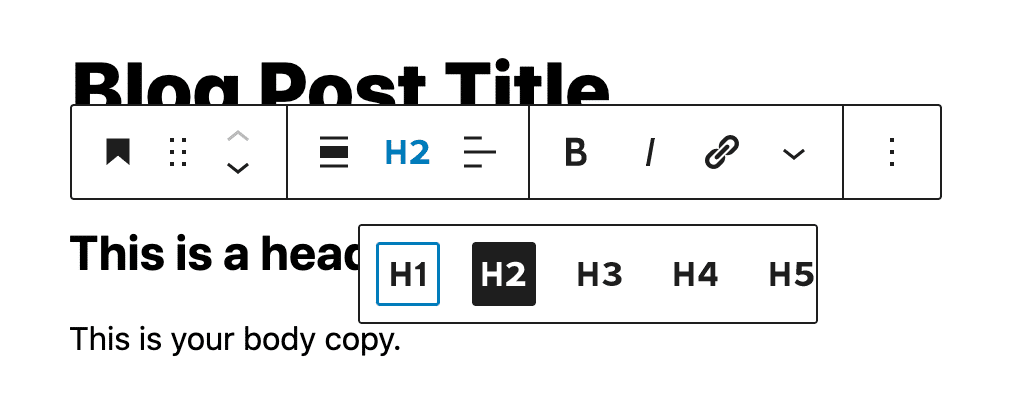
- Add Alt Text to all of your images. In addition to naming your photos well, you’ll want to add alt text to them. Alt text is used by both screen readers (for visitors with a visual impairment) AND search engines, so it’s important to add. Be descriptive and specific. You can add descriptions and captions too, but the title and alt text are most important.
- Use internal and external links. Adding links not only creates a better user experience, but it gives Google pathways between your content (and other related content found on other sites).
- Fix broken links. You can find broken links by adding a broken link checker plugin or a site like brokenlinkcheck.com.
There are a lot of other factors that play into WordPress SEO as well, but these should be a priority. Most other factors are things that a developer, designer, and/or host can help you with (speed, user experience, etc. ) Feel free to reach out if you have any questions! I hope this short guide to WordPress SEO basics was helpful. Be sure to download your free checklist to help keep track of what you can do to boost that score!
Testing Your SEO Score
If you want to actually check to see what your SEO score is, then here’s a quick tutorial. Get your scores and check out those critical issues. If you’ve tackled the above things then you’ll likely already have a great score!
Need an SEO plugin? Or want to compare the one you’re currently using? Check out the BEST WordPress SEO plugins.

Ashley Hughes
I design beautiful branding and graphics, build custom WordPress websites, and handle all the technical stuff so that you can focus on what’s important to your creative business… and stop doing all the things.


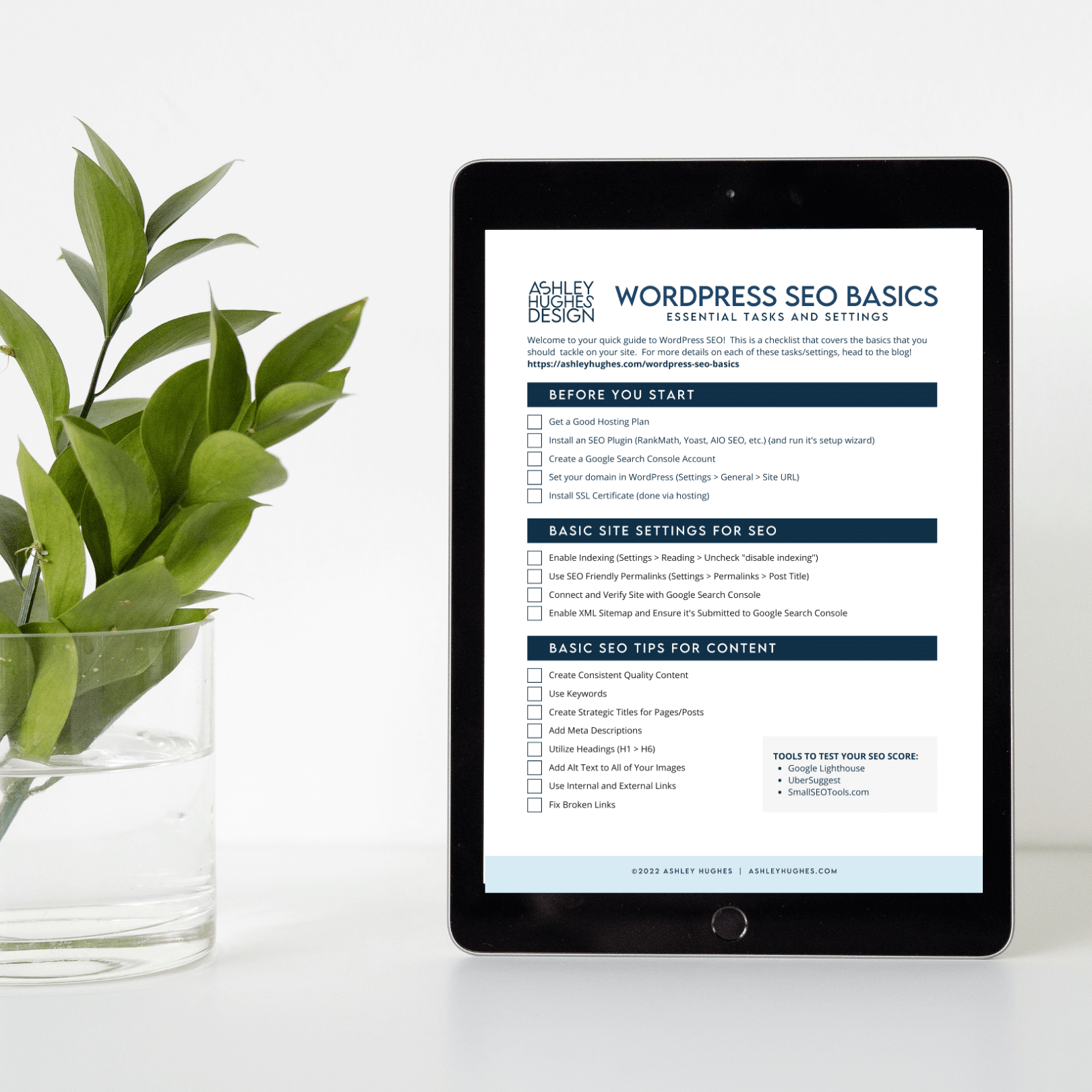

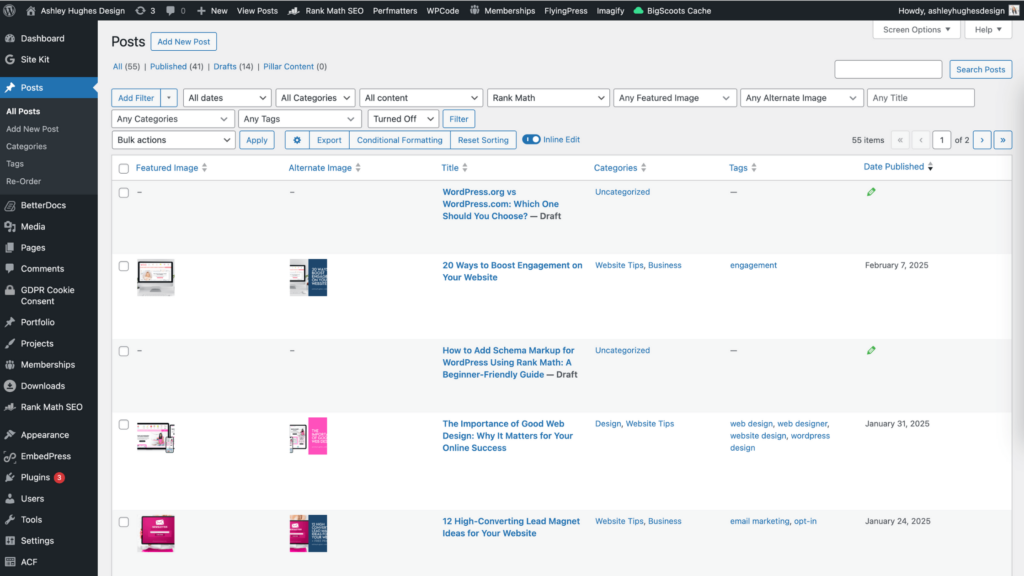
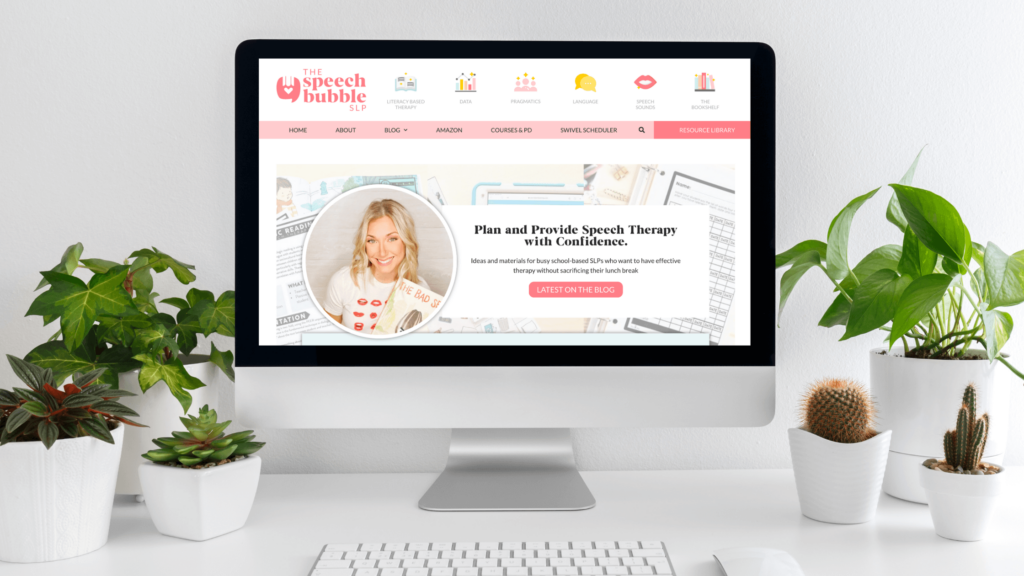
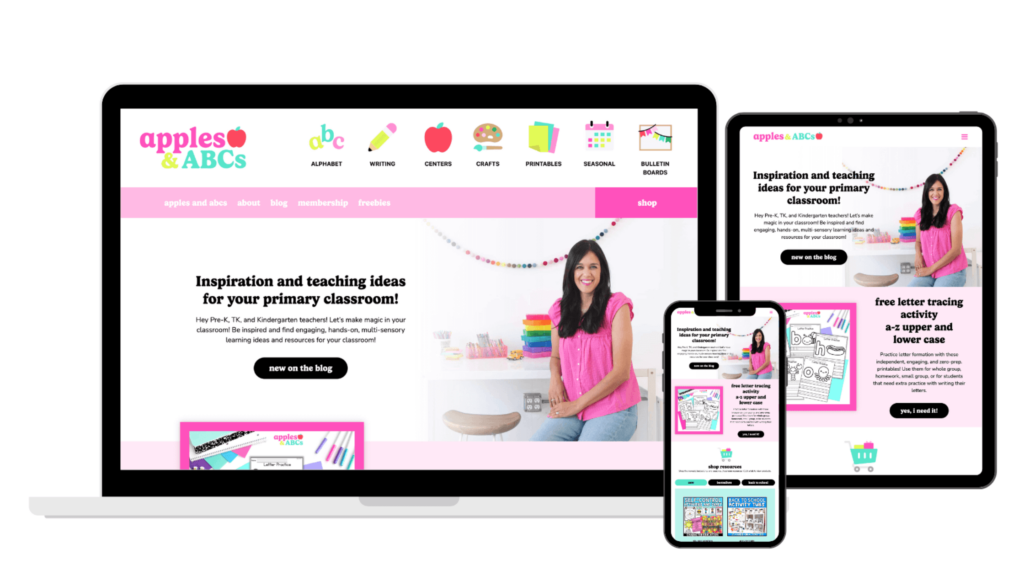
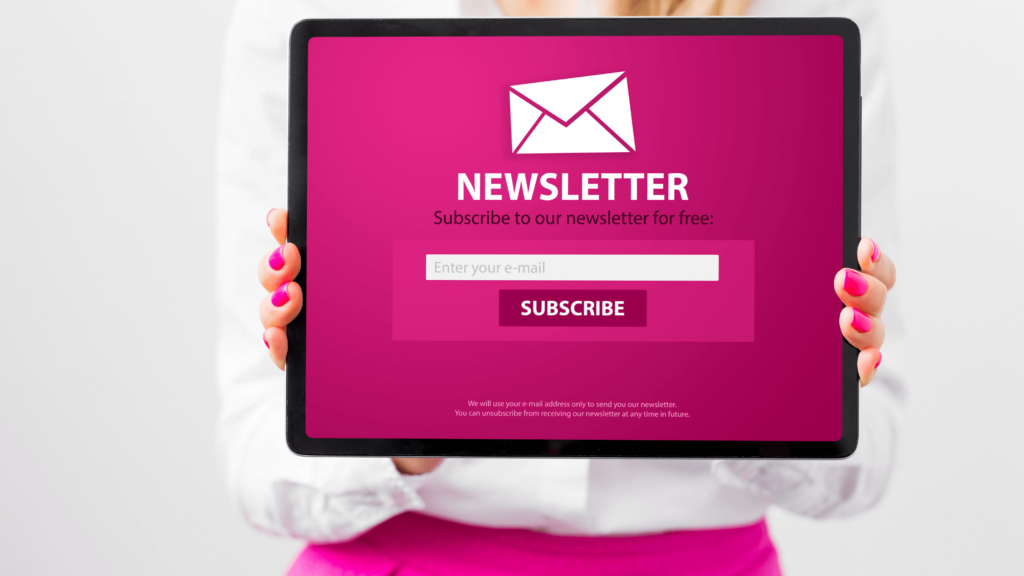
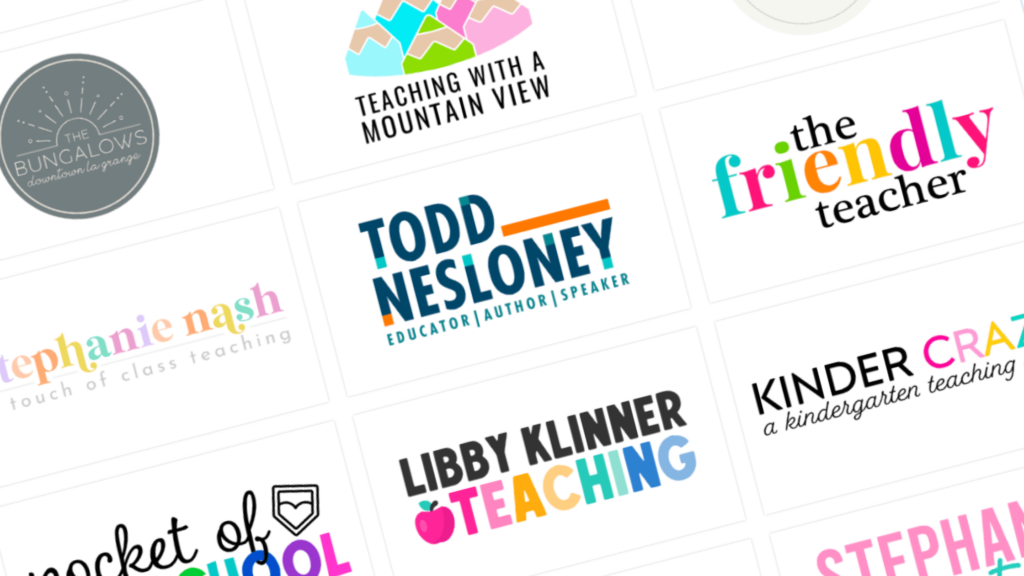


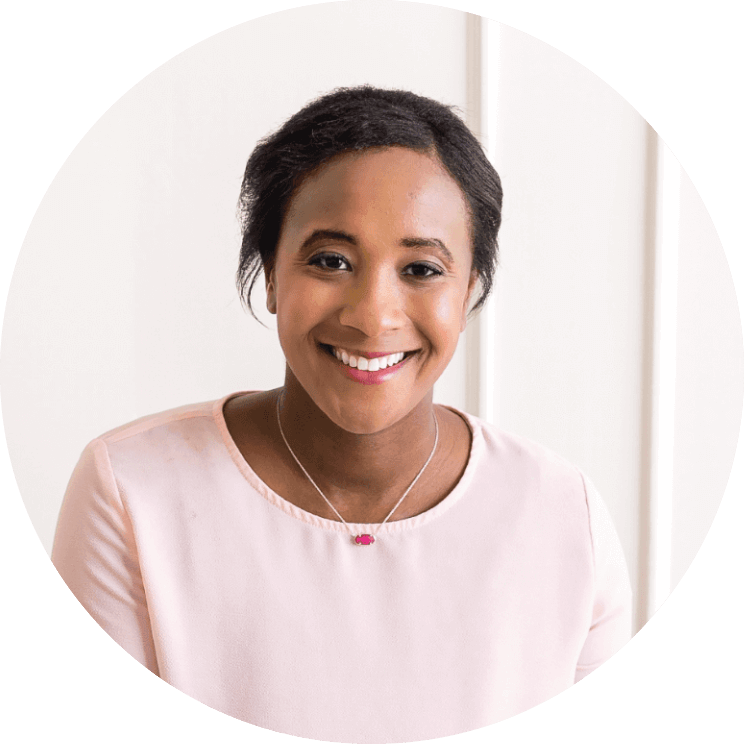





Leave a Reply